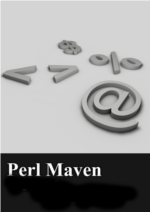Levels of security using (R)?ex
Just recently I've started to play with Rex which is a tool for automating server management. Part of the DevOps revolution. I have not used Chef or Puppet before, so I did not know what to expect, but so far I love it.
One of the big problems with unattended access to servers is the question of security. How can you make sure the script that you wrote to access the server and, let's say install the latest security fixes, is itself secure? More specifically, how can you make sure that if someone gets access to the script won't be able to damage your server?
In this article you'll see a couple of way to handle authentication. Each one with its own issues.
The part of my Rexfile that does the real work looks like this:
group myservers => "perlmaven.com", "perlide.org";
desc "Update all the packages";
task "update", group => "myservers", sub {
my $update = run "aptitude update";
say $?;
my $upgrade = run "aptitude -y safe-upgrade";
};
The group myservers ... part declares a list of server names that the task can act upon.
The desc is, well, just a description of the task after it.
The task declares what is basically an anonymous function in Perl that will execute certain commands via an ssh connection. In our case we would like to run aptitude update to update the list of packages available for our distribution. Then we would run aptitude -y safe-upgrade to upgrade all the necessary packages, without the need to manually confirm the upgrade. The exit code from the last run is placed in the $? variable. We print it out with the say command.
This example was specially designed to work on Debian/Ubuntu by the author who is just getting started with Rex. Ferenc Erki, one of the core Rex developers pointed out, that a more generic solution would be to use the built-in update_package_db command as that is the OS-agnostic way to update package definitions. There is also a command called update_system to update all packages on a system.
He also pointed out that instead of say $?; one might activate the verbose_run feature flag. See in all the feature flags.
And finally,
Achieving unattendness can be a bit more complicated sometimes, than just adding -y. Currently Rex is using APT_LISTCHANGES_FRONTEND=text DEBIAN_FRONTEND=noninteractive apt-get -y -qq upgrade in Rex with update_system.
Actually, in order to make the example run faster, and to get some feedback I ran a slightly different example:
group myserver => "perlmaven.com";
desc "Update all the packages";
task "update", group => "myserver", sub {
my $output = run "uptime";
say $output;
my $update = run "aptitude update";
say $?;
};
Here we just check the uptime of a single machine and run the aptitude update command.
The big question:
How do we establish the ssh connection?
When you get a server from Digital Ocean it comes with a single root user and a random password they generate. Alternatively, you can pre-configure a public key to be deployed on the server so you can already access using your private key. Let's see the various cases how can we get to the point to execute the commands:
In the above Rexfile we have not declared the user to be used for the ssh connection, nor have we supplied a password. In order to run the script anyway we can execute the following command:
rex -u root -p SecretPassword update
We supply the username and the password on the command line. It has the advantage that we don't need to save the password as cleartext in the Rexfile, but we have to type it in on the command line as cleartext. Someone can watch over our shoulder, or can check in the history of commands. Even worse, the history is then saved on the disk and people, who gain access to my computer might read it later.
Username in the file
We can add the following entry to our Rexfile:
user "root";
and then it is enough to provide the password:
rex -p SecretPassword update
It might be more convenient, but the same problem with security.
Password in the Rexfile
We can also add the password to the Rexfile like this:
user "root"; password "SecretPassword";
Then we can run our command without providing anything on the command line:
$ rex update
The problem, of course, is that the password can be found as cleartext in the Rexfile.
We can make it a bit more secure by setting the mode of the file so that only the owner of the file has access to it:
$ chmod 600 Rexfile $ ls -l Rexfile -rw------- 1 gabor staff 821 Nov 2 17:27 Rexfile
This is a slight improvement, but if we backup our file, or if we add it to version control system - both of which are very much recommended practices - then the file can be exposed to all kinds of untrusted people.
Private/Public key based authentication
The above problem exist with any form of unattended access to a server, unless we use a private/public key-pair. If we have such key-pair, we can make our Rexfile more secure.
First of all we need to manually ssh to the target server as user 'root' and create the .ssh directory. Then we copy the public key which is usually stored as .ssh/id_rsa.pub on our machine, to the .ssh/authorized_keys file on the server. If you already had such file with keys in it, make sure you add the new key to it instead of overwriting the whole file.
$ ssh root@perlmaven.com "mkdir .ssh" $ scp ~/.ssh/id_rsa.pub root@perlmaven.com:.ssh/authorized_keys
This is actually the step that we can skip if we upload a public key to Digital Ocean and ask them to install the key when creating a new server.
Either way, once we have the public key in place, we can modify our Rexfile: we remove the "password" line and add the path to both the private and the public key on our own computer where we are going to run rex.
user "root"; private_key "~/.ssh/id_rsa"; public_key "~/.ssh/id_rsa.pub";
( I am not sure why do we need to supply the public_key here, so I asked. )
Then, if everything worked properly, we can run:
$ rex update
This will access the server as user 'root' and execute the commands without providing the password in cleartext.
Of course if someone can access the Rexfile on my local computer, then that person might also access the private and public keys on my machine, copy them and use them to access the server.
Although you'd normally try to protect the private key file much more than any almost any other file in your account.
As Ferki pointed out one can protect the private key using a passphrase as well, but then the process will only be unattended if you include the passphrase in the Rexfile - which we would like to avoid.
Nevertheless, this is still an improvement over the case when we had the password in the Rexfile. If my user account on my local machine is compromised then there is no difference in the two approaches, but if someone manages to read the Rexfile from a backup or from the version control system we put it in, that still won't allow accessing the server.
Normally one should not put the private key in version control or on a regular backup. Usually people keep that file much more secure than simple source code. Such as the Rexfile.
As a non-root user
A further improvement might be to create a non-privileged user on the server, give it limited extra rights and let Rex use that user.
For this, first we create a user called foobar on the server and copy the public key to the ~/.ssh directory of that user.
On the server execute:
# adduser --gecos "" --disabled-password foobar # mkdir /home/foobar/.ssh # cp .ssh/authorized_keys /home/foobar/.ssh/
You can also use Rex to create user accounts for you, with optionally deploying a specified public key for them upon creation - see account or create_user in the documentation.
We also change the Rexfile to have user foobar instead of user root:
user "foobar";
If we try to run Rex now we'll get an error:
$ rex update 15:43:48 up 18:04, 1 user, load average: 0.00, 0.01, 0.05 255
That's a failure code. Of course, user foobar cannot execute the aptitude update command.
In order to allow foobar to do that we need to give it sudo rights on the server.
Unfortunately then we get in the same problem as earlier.
Usually sudo will require the user to type in their own password. That means we have to keep it in the Rexfile as cleartext.
The alternative, which I think is better, is to allow foobar to have access to certain commands via sudo without password.
Let's start by setting up sudo for foobar:
In order to allow sudo access we will need to create a file called /etc/sudoers.d/foobar and set the mode to read only using the following command: chmod 440 /etc/sudoers.d/foobar
If we want to allow foobar to execute any command, but we want to require foobar to type in its password, the content of the file will be this:
foobar ALL=(ALL:ALL) ALL
If we want to allow foobar to execute any command via sudo without even providing a password, then this should be the content:
foobar ALL=(ALL:ALL) NOPASSWD:ALL
In order to get Rex to use sudo we can add the following line to the Rexfile:
sudo TRUE;
Running rex update will work as expected.
This setup means that someone who finds the public key on my machine will be able to execute any root command on the server(s). This is no improvement over the case when we directly used the root account on the server.
Limit the sudo-able commands
In order to reduce the exposure we could limit the commands that foobar can execute via sudo without providing a password.
If we would like to let foobar execute specific commands, we can have the following line in the /etc/sudoers.d/foobar file:
foobar ALL=(ALL:ALL) NOPASSWD: /usr/bin/aptitude, /usr/bin/uptime, /bin/sh
Unfortunately, as of today, we have to allow the /bin/sh due to what I think is a bug, and this creates a security issue. Allowing sh is like allowing everything. For example we could add the following call to our Rexfile:
run 'sh -c "echo crack-this > /root/oups"';
that will create the /root/oups file even though user 'foobar' is not supposed to have write access there.
Apparently there is also a sudo_without_sh feature flag we could use here, but I did not know about it so I created another solution:
We can add "sudo" to each one of the individual calls where necessary. So we remove the sudo TRUE; from the Rexfile and change the aptitude command to be
my $update = run "sudo aptitude update";
In order to execute uptime, the user does not need to have root rights, so we don't change that command.
We also change the /etc/sudoers.d/foobar file to have the following content:
foobar ALL=(ALL:ALL) NOPASSWD: /usr/bin/aptitude
foobar is only allowed to execute sudo aptitude without providing a password. (Actually in this setup foobar cannot execute anything else with sudo, not even with password.)
Running rex update will work again as expected.
TL;DR
On the remote machine create a user foobar (or your favorite name) and copy the public key.
# adduser --gecos "" --disabled-password foobar # mkdir /home/foobar/.ssh # cp .ssh/authorized_keys /home/foobar/.ssh/
Create a file called /etc/sudoers.d/foobar with the following commands:
# echo "foobar ALL=(ALL:ALL) ALL" >> /etc/sudoers.d/foobar # echo "foobar ALL=(ALL:ALL) NOPASSWD: /usr/bin/aptitude" >> /etc/sudoers.d/foobar # chmod 440 /etc/sudoers.d/foobar
You might be in the opinion that every change related to sudoers must be validated with visudo -c first. In that case disregard my suggestion using echo and just use visudo instead.
The Rexfile
user "foobar";
private_key "~/.ssh/id_rsa";
public_key "~/.ssh/id_rsa.pub";
group myservers => "perlmaven.com", "perlide.org";
desc "Update all the packages";
task "update", group => "myservers", sub {
my $output = run "uptime";
say $output;
my $update = run "sudo aptitude update";
say $?;
my $upgrade = run "sudo aptitude -y safe-upgrade";
say $?;
};
Improvements
As mentioned in the opening, I've just started to use Rex so I am sure there are a lot of improvement that can be made to the above examples. (Some of them were already suggested and included as comments in the article.) Make sure you visit the web-site of Rex and join their conversation on IRC.

Published on 2014-11-14